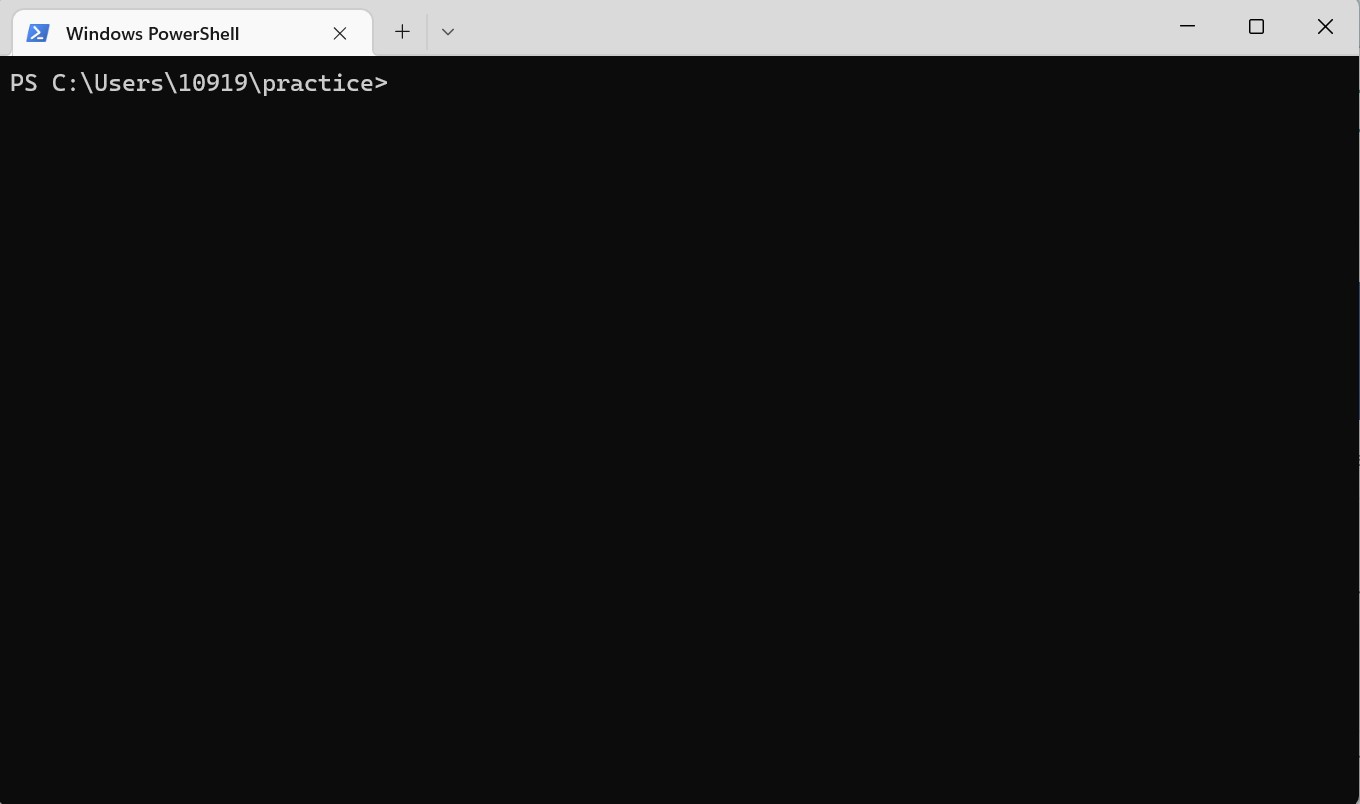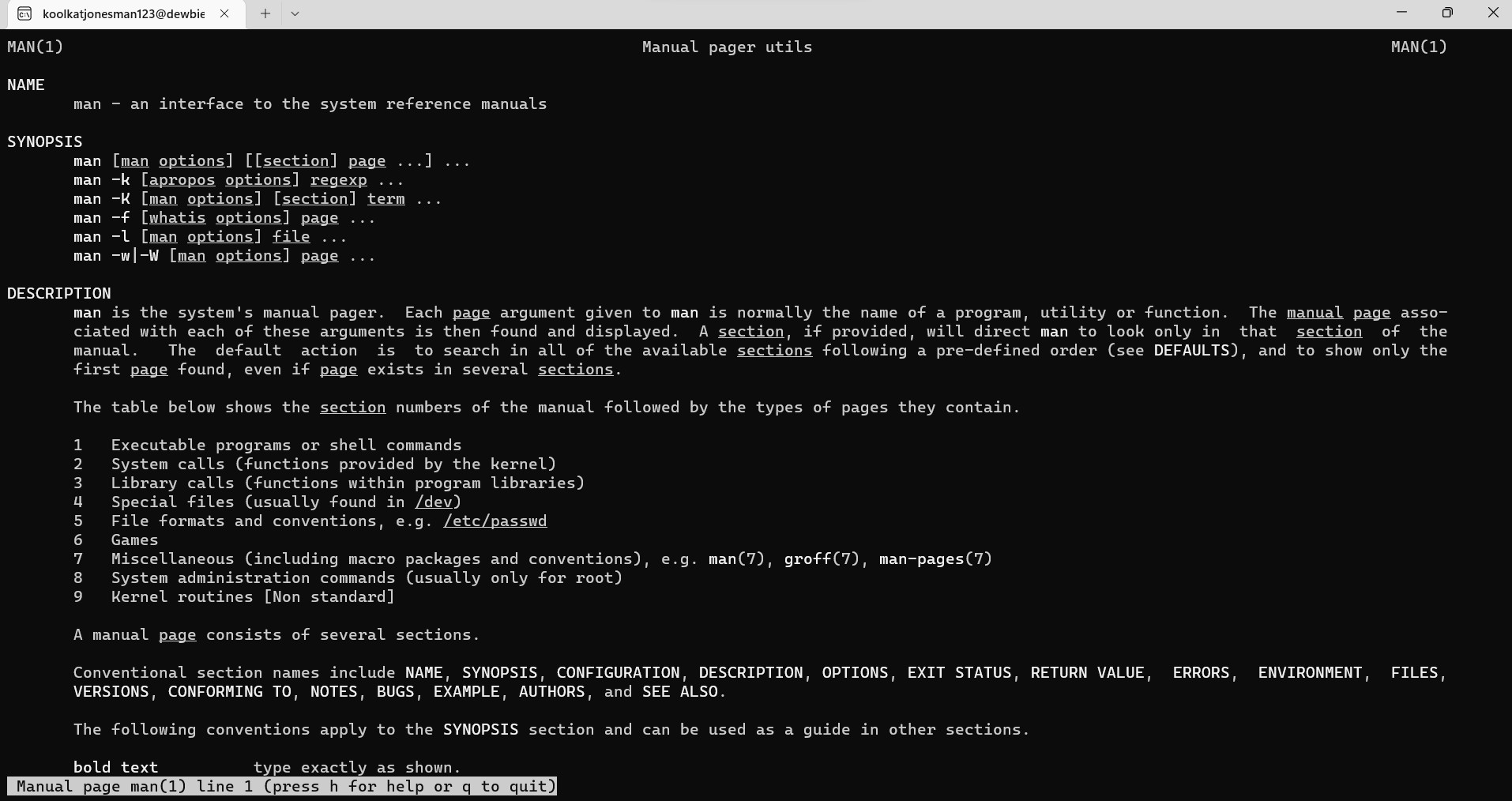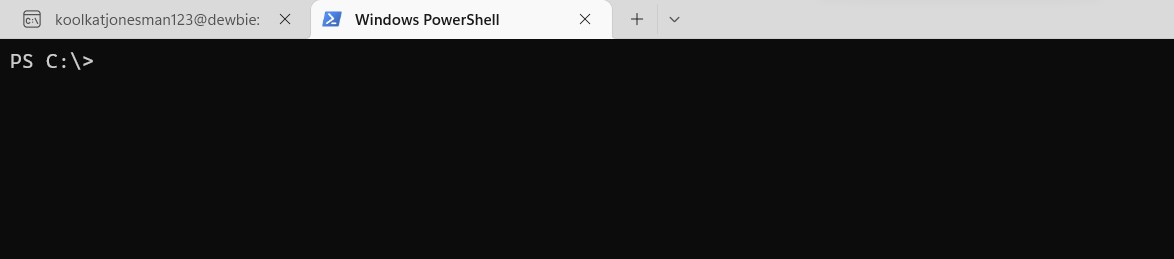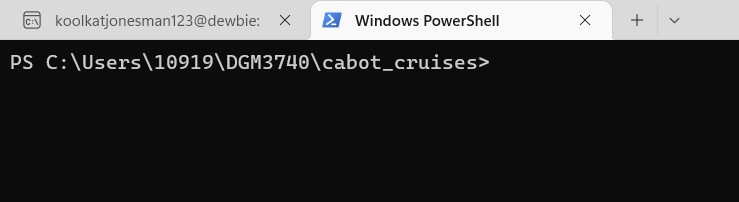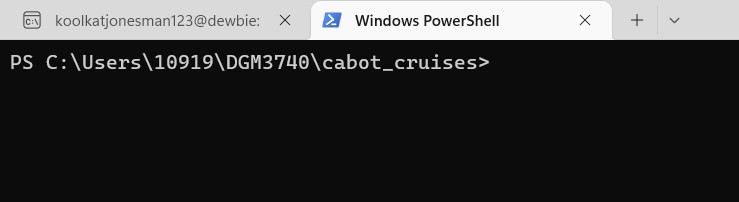Terminal_Documentation
What is the terminal? Why is it an important tool for a web developer?
####The terminal is a text-based window inside of a GUI that is used for entering commands to your file system. The way it works is by entering your commands which in tern will then come back with a displayed output of your command. The terminal is used for a multitude of things like navigating through your files whether your trying to find something or running text based applications like python or C++. Just about anything you can do in the drag and drop UI for your file system (mines windows so the file explorer) you can do in the terminal like creating files, copying files, moving files and so forth.
The terminal is a very important tool for a developer because whether you want to or not you will use it at points throughout your developement life. Within most text editors now you will have an option of using a terminal within their and as we just learned will help us use npm or other package managers you will use. On that same note you may also use the CLI to commit changes made to code for git, or even just changing your remote repo for a project, and among many other things. Sure you could use the GUI and may be easier to use but when your able to understand the terminal it can be faster and more efficient for large projects.
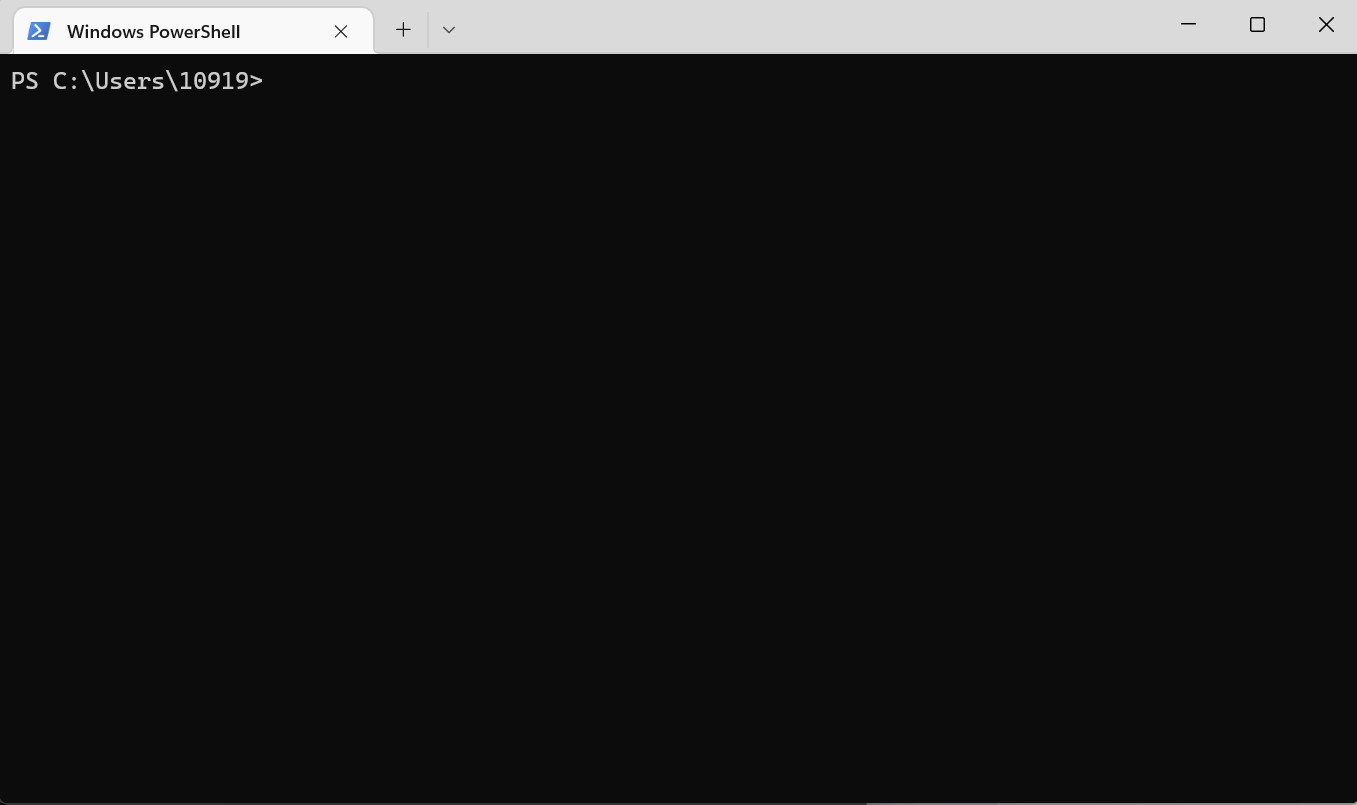
For you, what are some important built-in commands to know. What do they do, and why are they important? (At least 5)
1. cd
One you’ll definitely end up using is cd (change directory). This one allows you to do what the acronym implies, which is changing your directory into another one. The way you would do this if you wanted to move up one directory and is referred to as the “parent directory”
cd ..
Now if you just wanted to cut to the chase and go straight to the root directory where the OS is, you can use this
cd /
Now going up the directory is easier than going down the directory due to there being many different branches, if you wanted to go down it would be much easer to do this cd <file path>
PS C:\> cd Users\10919
# output
PS C:\Users\10919>
2. mkdir
This one can be useful for creating your dev projects as it allows you to create a new folder
mkdir <folder name>
3. ls
This will show me what files or content is in the directory I am currently in. It is also very self explanatory why it is important, because it allows you to know whe files are in there, and what if there is a file that you accidentally put in there or created by accident you can check using ls.
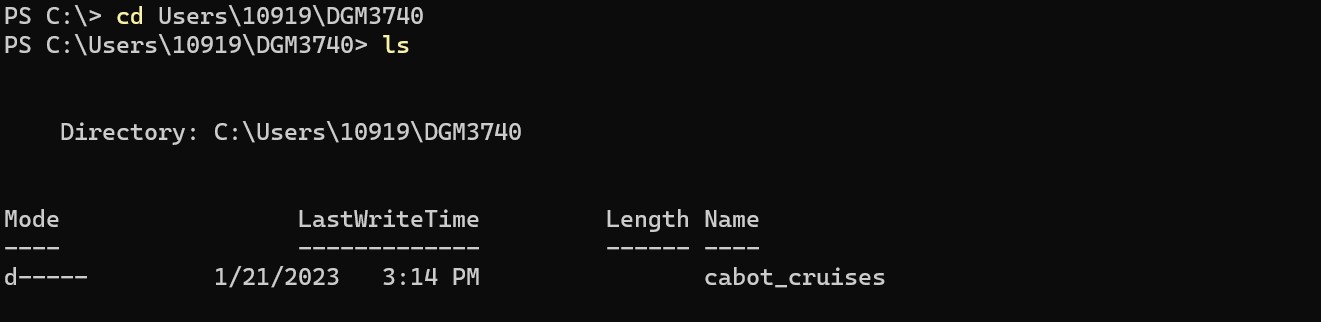 It will also tell me the last time I made changes to it, what the file names are in there, and the mode.
It will also tell me the last time I made changes to it, what the file names are in there, and the mode.
4. clear
clear is one of my favorites because I hate scrolling when using the terminal and seeing a bunch of text can also be distracting to what I need to do next. So, this one is very straight forward and you would just type clear and it will clear all previous commands and the outputs.